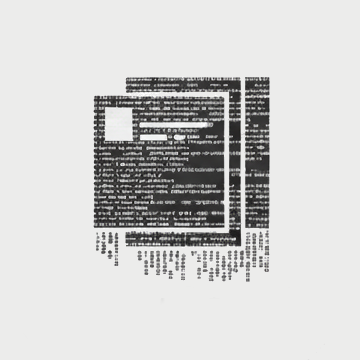Requirements
| Required | Version | How to verify | How to install |
|---|---|---|---|
| Git | >= 2 | git -v | Git |
| Ruby | >= 3.0 | ruby -v | Ruby |
| Gem | >= 3.0 | gem -v | Ruby contains Gem |
| Bundler | >= 2.0 | bundler -v | gem install bundler |
| Node.js | >= 20 | node -v | Node.js |
| Npm | >= 9 | npm -v | NodeJS contains Npm |
Features
- One-command installation (via Unix or PowerShell);
- A terminal emulator on the home page with commands;
- Commands for manipulating page headers, posts and drafts in markdown;
- Smart floating TOC in posts;
- Theme change: light/dark;
- Chart in posts;
- Stylized Markdown;
- Avatar opens in modal with inversion animation for each different theme (light/dark);
- Enables and Disables weblog;
- Home page with about or blog, you decide with one command;
- A quick search field on the weblog using keyword and date;
- Weblog pagination;
- YouTube video in weblog posts;
- Social network link on the home page or by command in the terminal;
- Feed in weblog;
- SEO-rich website;
- Entire site minified in build: html, images, css and javascript.
- Maintenance page;
- Comments on blog posts with Giscus or Disqus (only in production [jekyll build]);
- Google Analytics (only in production [jekyll build]);
- Page of Pixels (Images)
- and more here
Installation
Run the command below:
git clone https://github.com/rawfeed/rawfeed-jekyll-starter.git "my-site"; cd my-site; rm -rf .git; npm install
Usage
After installation, run the command below to see the rawfeed command menu:
npm run help
Settings
Avatar and Favicon
(1) - Create the folder directory: assets/images.
(2) - Place your website’s images (.jpg or .png) inside this assets/images directory.
Recommendation: Use a 4x4 image.
(3) - In the _data/options.yml file, in the section: [avatar], change the value of “avatar.image” to the name of your images. For example:
avatar:
open: true
flip: true
# note: the image (.jpg|.png) will be searched in the directory: assets/images/
image:
front:
light: your_image_light.png
dark: your_image_dark.png
back: your_image_back.png
For the favicon, you can do the same: place your favicon (.png) in the assets/images directory.
Style
If you want to change the MAIN colors of rawfeed-jekyll, you can also do that by simply creating the assets/css/custom.css file and adding the structure below for the light and dark themes:
:root[data-theme="light"] {
--bg-color: #c2c2c2 !important;
--primary-color: blue !important;
--text-color: black !important;
}
:root[data-theme="dark"] {
--bg-color: #222222 !important;
--primary-color: cyan !important;
--text-color: white !important;
}
Note: Don’t forget the
!important
Posts
Creating a blog post is very easy, first you create a draft (npm run create:draft) and after you finish the draft, you move it to the post with the command npm run post:draft.
Note: If you start the server (
npm run serve), drafts will appear in posts, but they will not go into production mode (npm run build).
Comments:
Post comments use Giscus or Disqus, configurable in the _data/options.yml file under section: [blog]. Whichever one you choose, you must set the appropriate settings in the _config.yml file under section: [blog], and each post must have comments: true set.
To learn more about both, such as how to set them up, visit Giscus or Disqus.
Vendors
[ Technologies and Services Used ]
This Jekyll theme was developed using the following services and technologies, to whom we would like to thank for their work and availability:
| Vendor | Link | Use in Theme |
|---|---|---|
| Bootstrap 5 | https://getbootstrap.com | Framework for responsive design and base components |
| Font Awesome | https://fontawesome.com | Providing vector icons |
| Google Fonts | https://fonts.google.com | Styling and appearance of texts (custom fonts) |
| Google Apps Script | https://developers.google.com/apps-script | Email sending and form processing functionality (Contact page). |
| Google reCAPTCHA | https://www.google.com/recaptcha/about/ | Form spam protection (if implemented). |
| Giscus | https://giscus.app | GitHub Discussions-based commenting system option |
| Disqus | https://disqus.com | Comment system option |
Donation
Click on the image below to be redirected the donation forms:
Changelog
See all version changes here
License
The theme is available as open source under the terms of this License.